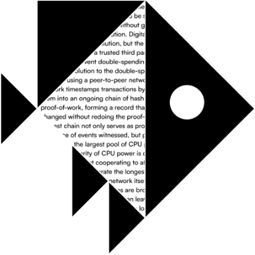# User Guide
Welcome to BeWater, a event management platform designed specifically for event organizers and participants. This guide will help you understand the standard process for using BeWater so that you can easily register for and manage various types of events. Here is the standard process:
# Step 1: Registration and Profile Completion
- Open the BeWater official website at https://build.bewater.xyz (opens new window).
- Click the "Sign up" button and log in using your email or connect your wallet and authorize the login with a signature.
- Once logged in, you will be taken to your personal Profile page. Please complete the necessary information, including your username, role, skills, and more.
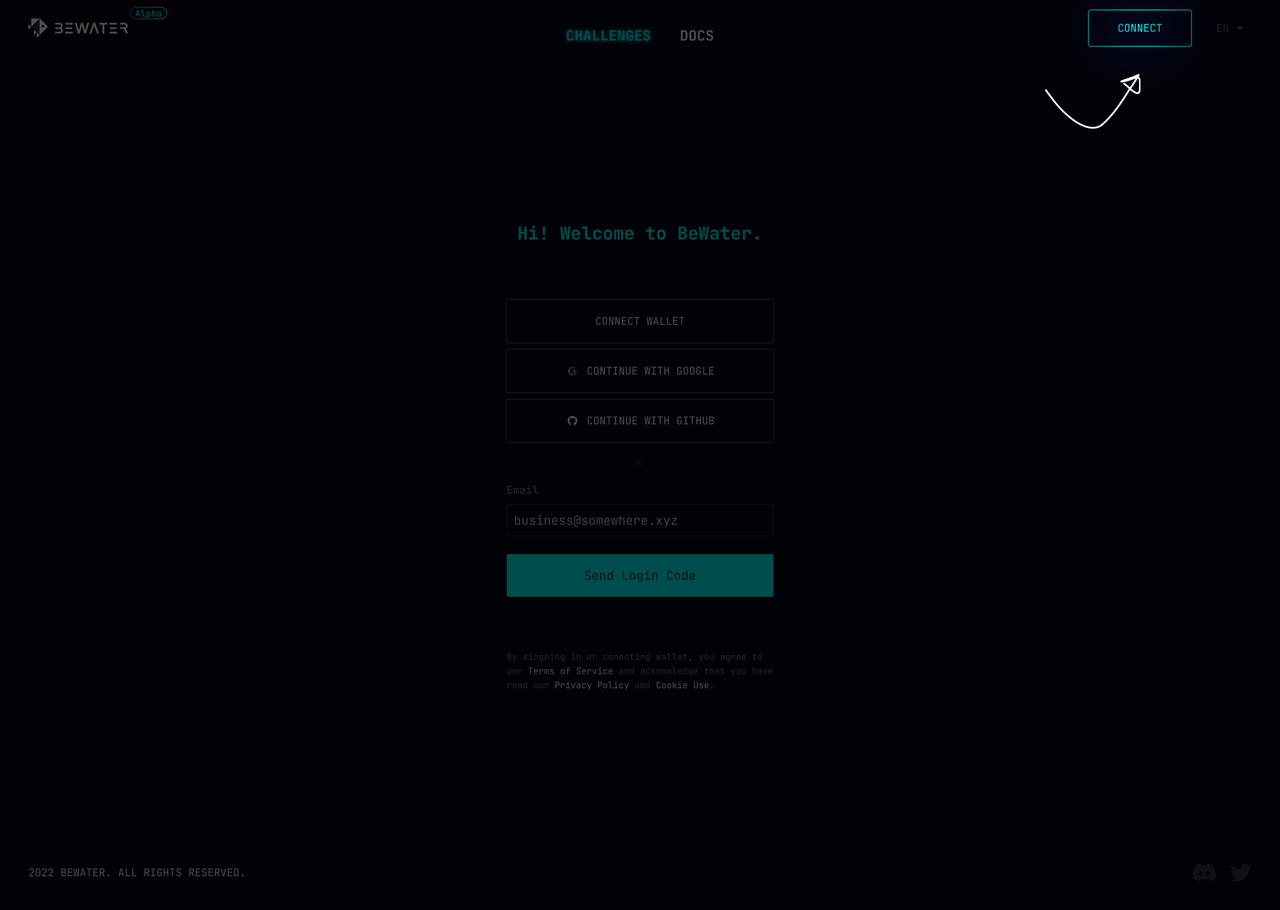
# Step 2: Browsing Events
- On the BeWater events page at https://build.bewater.xyz/campaigns (opens new window), you will find the current list of events.
- Browse through the list of events and select the one that interests you.
- Click on the event name or details to view the event's detailed information, rules, and requirements.
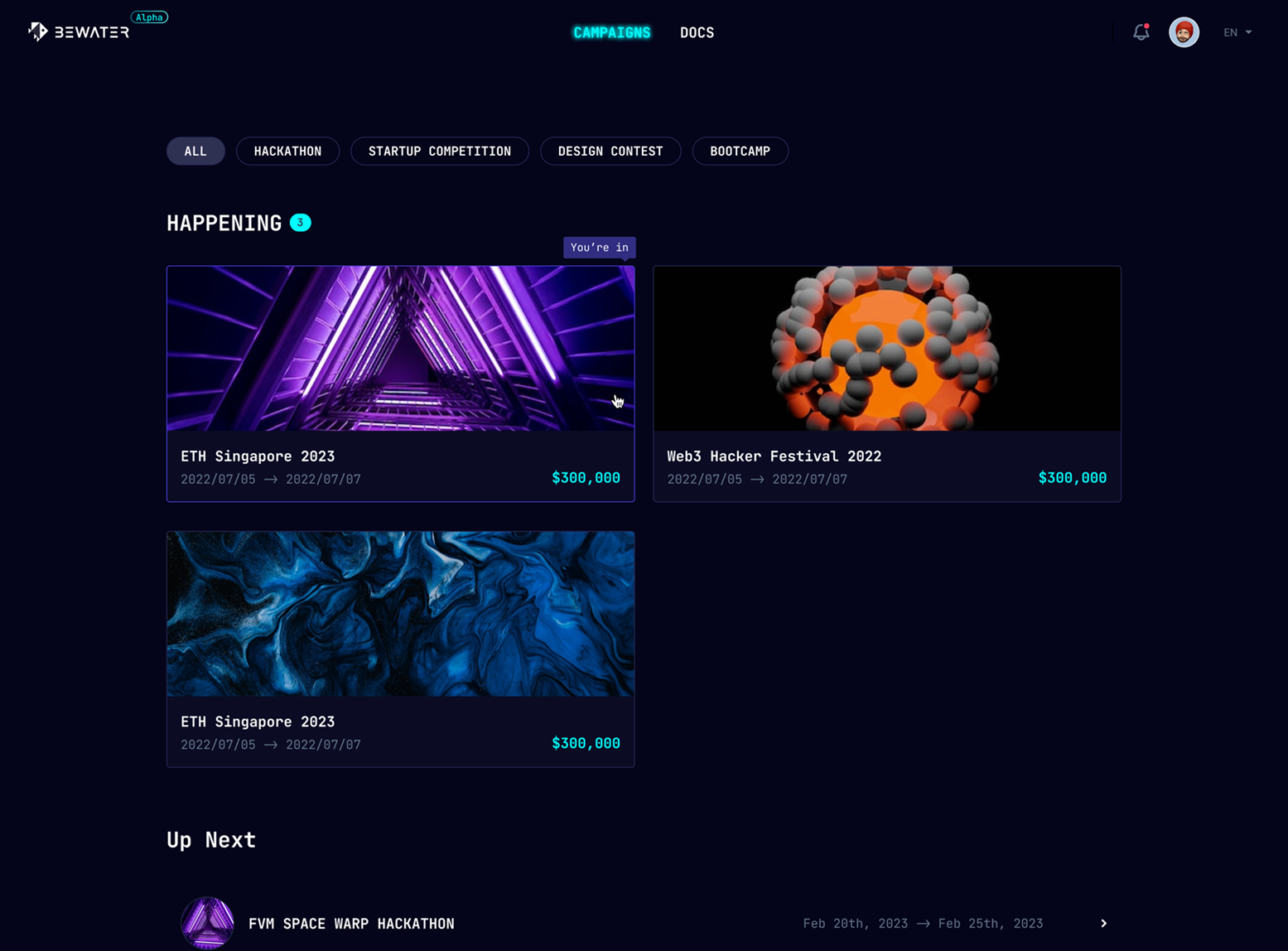
# Step 3: Register for Participation
- On the event details page, click the "Join / Create a team" button to enter the "teams" page.
- Depending on your preference, either click "Create a team" to create a new team or click "Join" to apply to join an existing team. Follow the prompts to fill in the required information. After clicking to authorize the connection with GitHub, select the project you wish to participate in from the interface and then click "Connect."
- Confirm and submit your registration information.
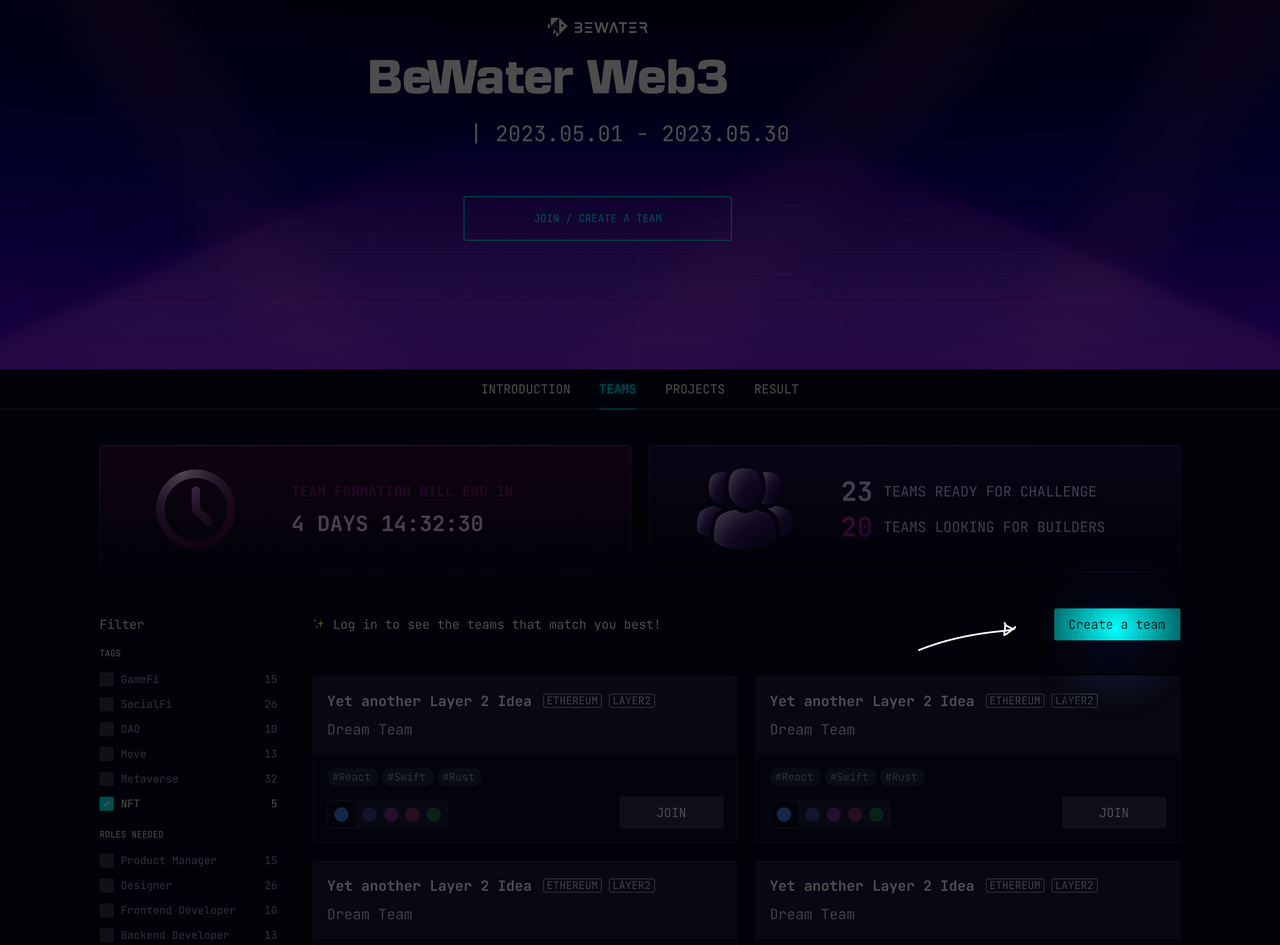
# Step 4: Event Management
- After logging in, you will see a list of events you are participating in on your personal Profile page.
- Select the event you want to manage. Here, you can view event information, share event and team details, request to join the event, and more.
- On the left side of your personal Profile page, you can use the message icon to view received or sent messages related to the event.
- On the event details page, you can access the latest news and updates related to the event.
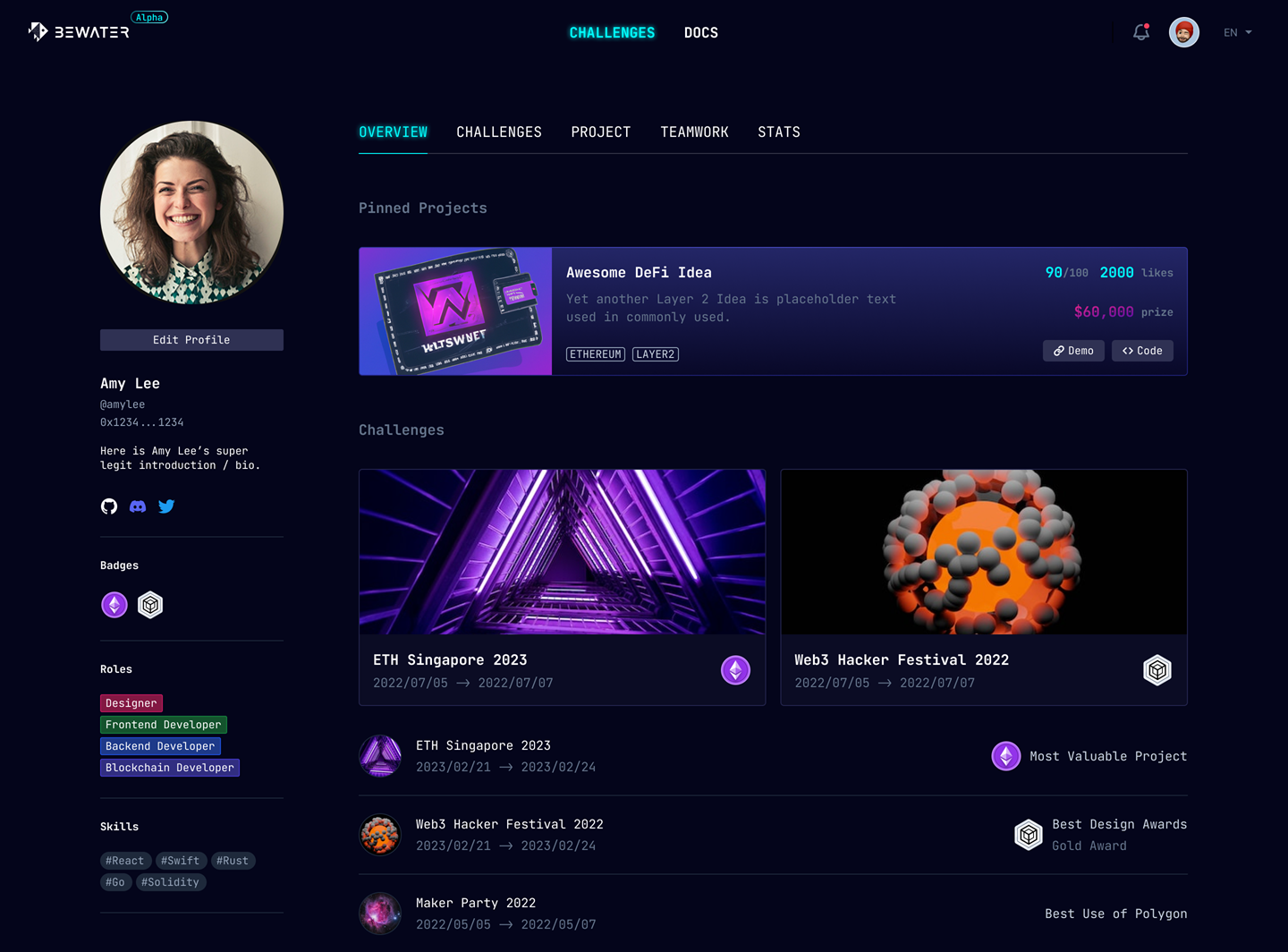
# Q&A
- How to connect to GitHub / Why can't I connect to GitHub?
On your PROJECTS page, click the Connect button as follows:
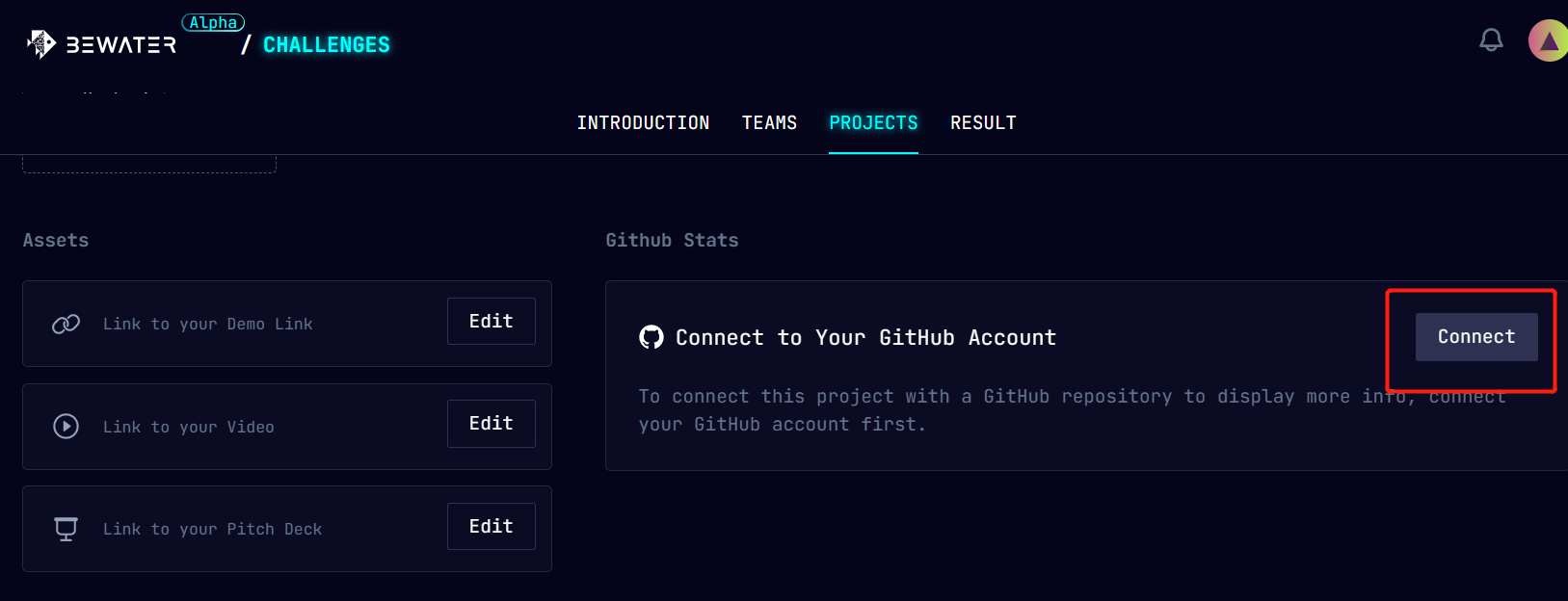
If you are performing this action for the first time, you will see the following interface. Click the green "Authorize BeWaterXYZ" button to complete the authorization successfully.
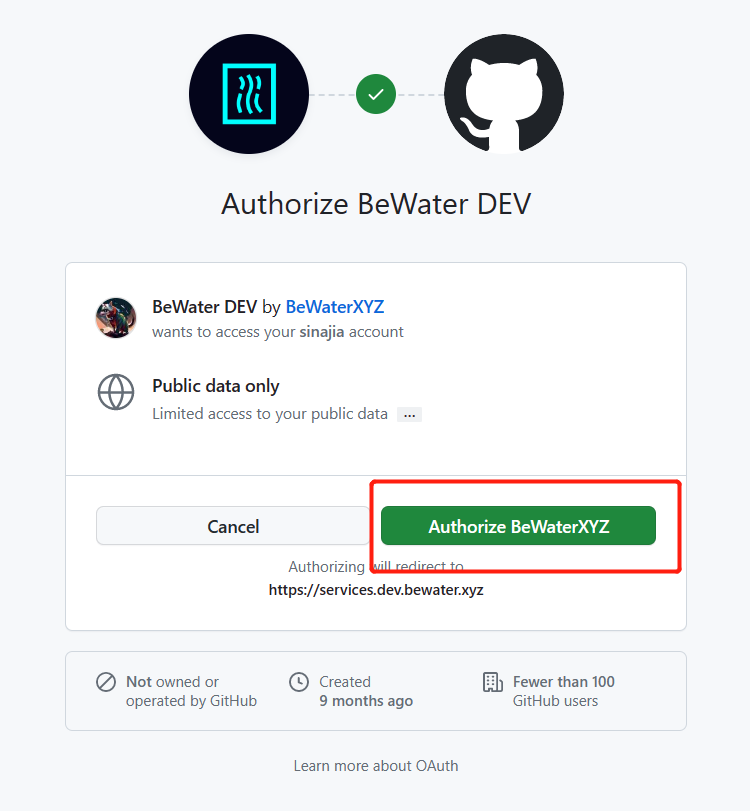
- Why can't you connect to GitHub?
Please check your network connection to ensure it is stable and functional.
If you are still unable to connect, you can press F12 to check for error messages. For example, you may encounter an error message like the one below.
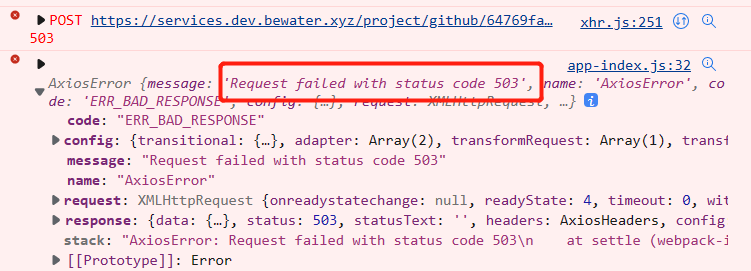
If you encounter a 503 error, one possible reason could be that you have revoked GitHub authorization on the following interface, as shown in the screenshot below

If you encounter a similar situation, we recommend clicking on "Disconnect" on the following page and then requesting authorization from GitHub again.
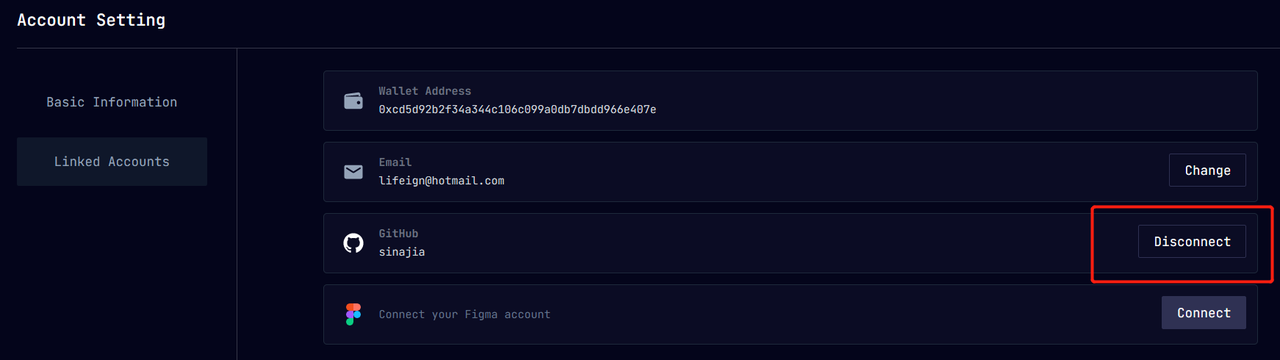
If you have any other questions or need support, please feel free to contact support@bewater.xyz